· Systems · 2 min read
Customizing Window Management to Avoid Distractions
Only what you need, when you need it, just a keystroke away
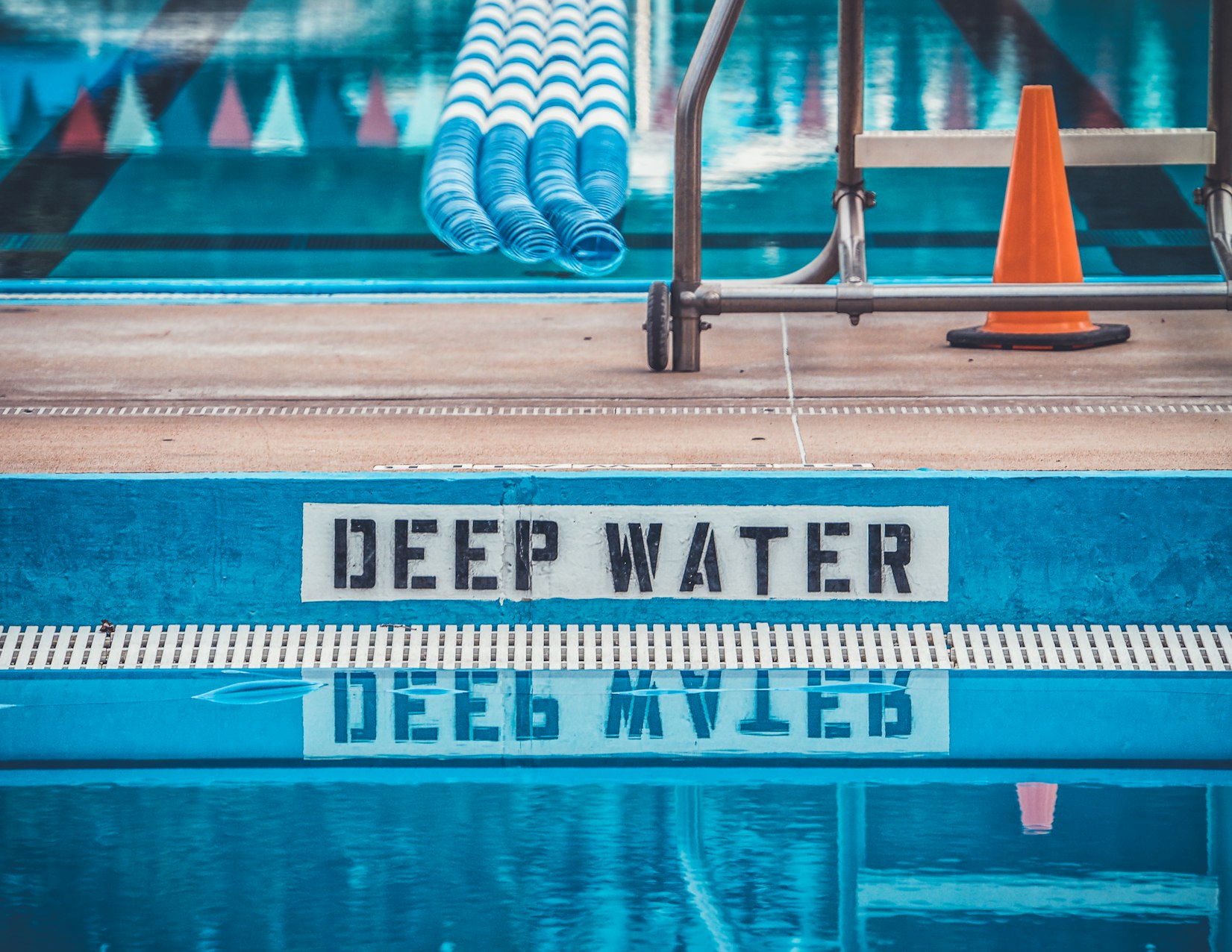
Our brains were designed to operate under a Paleolithic logic. Losing attention while harvesting a root to focus on the rustling of a nearby bush was a matter of survival. However, this doesn’t apply to the modern scenario: receiving a notification while filling out a form and returning to it only 20 minutes later is the portrait of today’s digital world. Not to mention the overwhelming amount of randomness from an infinite feed occupying the corners of your memory as a result of this distraction. Bottom line: we are programmed to get distracted, and the modern world is programmed to profit from it. In the Paleolithic era, you lost a sweet potato. In modern times, you lose productivity—and often, your sanity.
Considering this paradigm, I developed a system to minimize distractions as much as possible during computer use.
1. Everything in Full Screen
- No Menu Bar
- No Dock
- No Clock
- No Notifications
- Nothing! Just you and the window you need.
For this, we need a window manager that automatically organizes spaces for us. Otherwise, manual organization can become another distraction.
Window Managers
Here are some options for different operating systems:
Now that we have everything in fullscreen, how do we efficiently navigate between windows?
2. Everything a Keystroke Away
Configure shortcuts to quickly access the tools you need without wasting time or losing focus. For example:
- To open Chrome: Meh + B
- To open Keyban: Meh + N
- To open Terminal: Meh + Enter
- To open a specific window: Meh + F
- To call Alfred: Meh + D
- To open ChatGPT: Meh + I
- To open Obsidian: Meh + O
- To search in Obsidian: Meh + ⌘ + O
- To access my clipboard manager: Meh + ;
⚠️ Meh is a custom key. In my case, I remapped the “Caps Lock” key, which is in a super privileged position but practically unused. It was configured as Control + Shift + Alt, allowing the creation of shortcuts without hand contortions or conflicts with application shortcuts. Instructions for remapping: Mac, Windows, Linux.
Configuring the Shortcuts
- On Mac: I use Keyboard Maestro, but skhd is an excellent open-source alternative.
- On Linux: I like to configure directly in DWM, but sxhkd also works well.
- On Windows: I recommend AutoHotkey.
The idea of configuring your digital environment to minimize distractions is simple yet powerful. It’s an investment in productivity and focus that can transform your relationship with work.